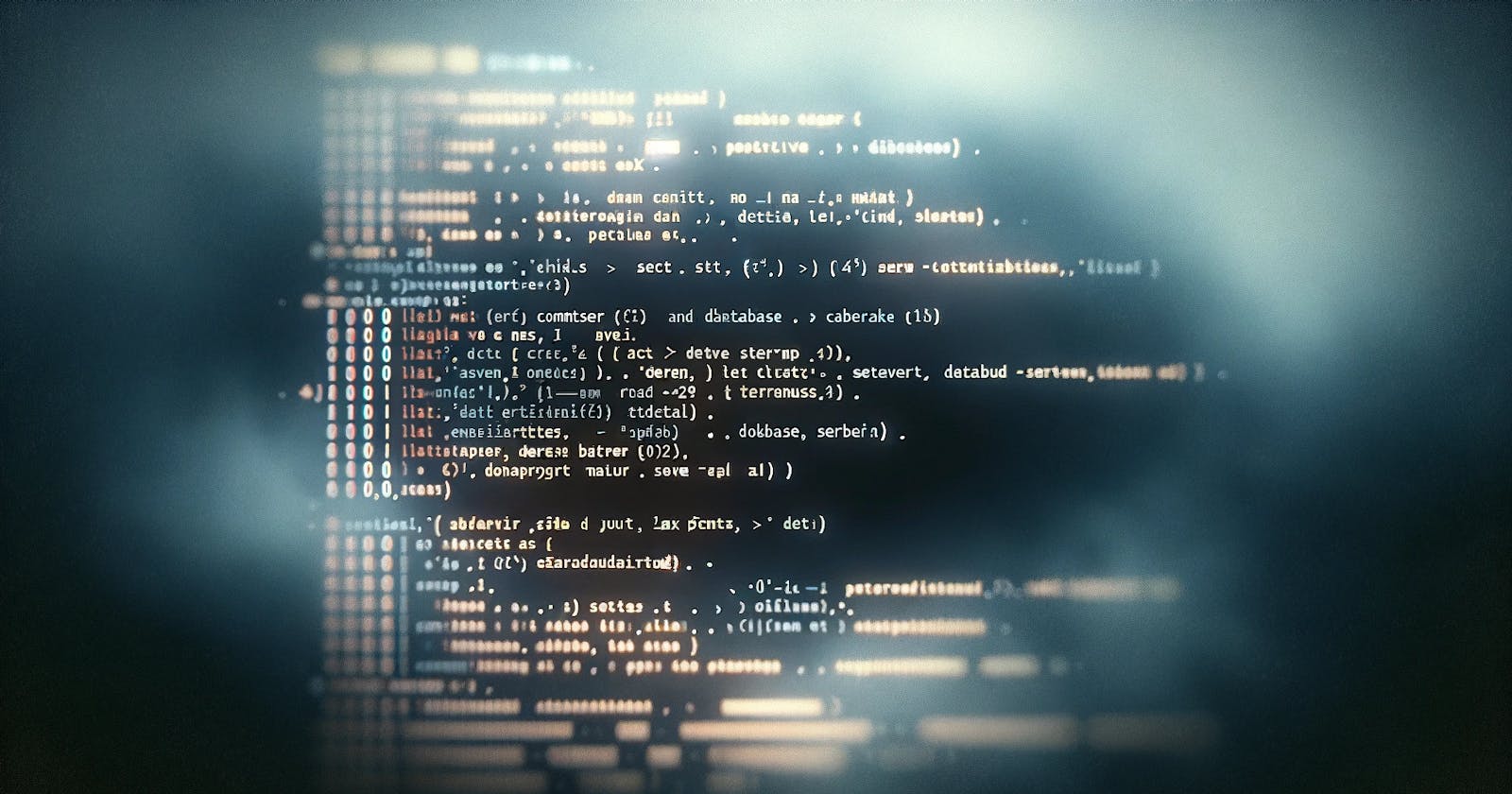In this section, I will go through the steps to set up a PostgreSQL database server on Ubuntu Server 22.04
Prerequisite:
A VM installed Ubuntu Server 22.04, named
dbserverDefault account:
dbuserIP Address: 192.168.1.220 (example)
Principles:
Each service has its own user
Each service has its own configuration files
Let's get started!
sshto the db server:ssh dbuser@192.168.1.1220Switch to
rootaccountCheck update and upgrade the system
Install PostgreSQL:
apt install postgresql postgresql-contribStart the service:
systemctl start postgresql.serviceGive it a check:
netstat -tlpun
root@dbserver:~# netstat -tlpun
...
tcp 0 0 127.0.0.1:5432 0.0.0.0:* LISTEN 6192/postgres
...
It's running, let's examine this
127.0.0.1:5432:127.0.0.1local host address, which means you only access this PostgreSQL service from the local machine, it's not public to call from outside.5432the port that the service is listening on.
What do we do now? As the database admin, I would like to create a new database named
jvmdb(for example), create a user namedjvm_userto use that database, then I will send that DB's credentials to the appropriate person.Switch to Postgres's user:
sudo -i -u postgres(Principle #1. Each service has its own user), thenpsqlto access the Postgres.
root@dbserver:~# sudo -i -u postgres
postgres@dbserver:~$ psql
psql (14.10 (Ubuntu 14.10-0ubuntu0.22.04.1))
Type "help" for help.
postgres=#
- Create user
jvm_user, set itCreate DBand check.
postgres-# CREATE ROLE jvm_user WITH LOGIN PASSWORD 'jvmuser01';
postgres=# ALTER ROLE jvm_user CREATEDB;
postgres=# \du
List of roles
Role name | Attributes | Member of
-----------+------------------------------------------------------------+-----------
jvm_user | Create DB | {}
postgres | Superuser, Create role, Create DB, Replication, Bypass RLS | {}
- Create DB named
jvmdb, then grant access tojvm_user.
postgres=# CREATE DATABASE jvmdb;
CREATE DATABASE
postgres=# GRANT ALL PRIVILEGES ON DATABASE jvmdb TO jvm_user;
GRANT
postgres=# \list
jvmdb | postgres | UTF8 | en_US.UTF-8 | en_US.UTF-8 | =Tc/postgres +
| | | | | postgres=CTc/postgres+
| | | | | jvm_user=CTc/postgres
It's not done!
He needs to make this service public.
Principle #2. Each service has its own configuration files.
In Postgres, it's here /etc/postgresql/14/main/pg_hba.conf
root@dbserver:~# vi /etc/postgresql/14/main/pg_hba.conf
// and make changes like this:
# PostgreSQL Client Authentication Configuration File
# ===================================================
#
...
# local DATABASE USER METHOD [OPTIONS]
host jvmdb jvm_user 0.0.0.0/0 md5
# hostssl DATABASE USER ADDRESS METHOD [OPTIONS]
# hostnossl DATABASE USER ADDRESS METHOD [OPTIONS]
# hostgssenc DATABASE USER ADDRESS METHOD [OPTIONS]
# hostnogssenc DATABASE USER ADDRESS METHOD [OPTIONS]
...
Quick explanation:
Local: host -> type of connection -> This case is TCP/IP
Database: jvmdb -> the name of database
User: jvm_user -> the user of database
Method: 0.0.0.0/0 -> the ip address range is allowed to connect to the DB ->
0.0.0.0/0any ip adresses allowed. THIS CAN POSE A SECURITY RISK.md5is the authentication method, here is the password authentication will use md5 method.
DO NOT USE 0.0.0.0/0 in PRODUCTION
That's it, now we have to restart the postgres service.
root@dbserver:~# systemctl restart postgresql
And that's all for the Admin site. So, the admin will send out the credentials to the right person.
Now, acting as the DB user, I received the credentials from the DB Admin server.
psql -h 192.168.1.220 -U jvm_user -d jvmdb ─╯
Password for user jvm_user:
psql (14.11 (Homebrew), server 14.10 (Ubuntu 14.10-0ubuntu0.22.04.1))
SSL connection (protocol: TLSv1.3, cipher: TLS_AES_256_GCM_SHA384, bits: 256, compression: off)
Type "help" for help.
jvmdb=>
Try to create a new table named members
jvmdb=> CREATE TABLE members (
member_id serial PRIMARY KEY,
codename varchar (25) NOT NULL,
description varchar (225),
created_date date
);
CREATE TABLE
jvmdb=>
...and input a few data.
jvmdb=> INSERT INTO members (codename, description, created_date)
jvmdb-> VALUES
('Alpha', 'Lead Developer', '2024-02-26'),
('Beta', 'UI Designer', '2024-02-26'),
('Gamma', 'Database Administrator', '2024-02-26'),
('Delta', 'Software Tester', '2024-02-26'),
('Epsilon', 'System Analyst', '2024-02-26');
INSERT 0 5
jvmdb=>
and select...
jvmdb=> SELECT * FROM members;
member_id | codename | description | created_date
-----------+----------+------------------------+--------------
1 | Alpha | Lead Developer | 2024-02-26
2 | Beta | UI Designer | 2024-02-26
3 | Gamma | Database Administrator | 2024-02-26
4 | Delta | Software Tester | 2024-02-26
5 | Epsilon | System Analyst | 2024-02-26
(5 rows)
That's all, Hope this helps!